It seems like you can’t go a week without hearing about some new security vulnerability or massive data breach. Naturally, this leads the average computer user to feel nervous, especially when dealing with sensitive information. With only a password standing between you and your account, hackers can easily access it if you’re careless. Two-factor authentication is the key to maximizing your online security.
It seems like you can’t go a week without hearing about some new security vulnerability or massive data breach. Naturally, this leads the average computer user to feel nervous, especially when dealing with sensitive information. With only a password standing between you and your account, hackers can easily access it if you’re careless. Two-factor authentication is the key to maximizing your online security.
Most online accounts allow you to set up some form of two-factor authentication, but today we’re going to concentrate on how to set it up on your Google account.
How It Works
Google calls their two-factor authentication service, “2-Step Verification.” Basically, Google will require that you use more than one form of login credential before allowing access to your account. This generally comes in the form of an SMS message sent to your phone, a voice call, and more. Google can even provide you with a security key that you plug into your PC’s USB port as a two-factor authentication tool.
The plus side of this is that it makes it extremely difficult for hackers to access your account if the only credential they have is your password. This means that the hacker needs to work twice as hard and steal your actual hardware if they want to get into your account. This brings the chances of you getting hacked down to almost zero.
Besides that point, however, there’s quite literally no reason not to integrate two-factor authentication for any and all of your online accounts. Not only is it easy, but the benefits greatly outweigh the costs, if any. The prominent security threats and vulnerabilities that are prevalent throughout the business world should speak for themselves. Without two-factor authentication, you’re missing out on a vital, albeit basic, way of keeping your sensitive data safe.
How to Set Up Google’s 2-Step Verification
In order to set up your Google 2-Step verification, all you need to do to get started is log into your Google account, then go to this URL.
Click on Start setup >> and Google can walk you through the rest. You’ll have to provide Google with your phone number so they can send you text messages when you attempt to log in. This means that you should probably have your phone on you, or at least nearby, when you begin the setup procedure.
Google’s 2-Step Verification can do a lot more than simple text messages, too. For instance, it allows you to use your landline phone system (if you still have one of those in your office) and receive automated voice calls from Google which contain your verification code. You can even print off a set of one-time codes for later use, if you’re planning on traveling a lot.
Again, most online accounts allow for two-factor authentication, so remember that it’s important and necessary to take all of the security precautions you can in the hostile environment that is online computing. You want only the best security to keep your data and your business safe from hackers, thieves, and scam artists. If you need help setting up two-factor authentication, NuTech Services can help your business integrate the best solutions possible. Just give us a call at 810.230.9455 to learn more.