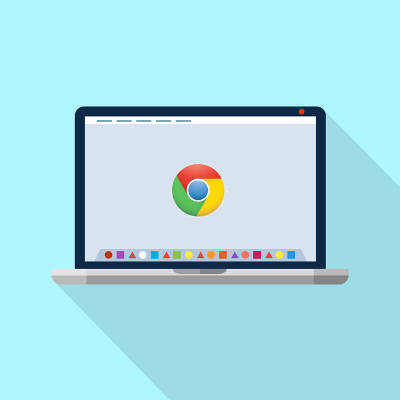
Do you use Google Chrome? While it’s a great option in and of itself, you can make your experience with Chrome much better simply by using many of its keyboard shortcuts. Here are some of the best shortcuts that you can use to get more out of your Google Chrome web browser.
- Alt+Tab: Move through your open tabs.
- Alt+Home: Open your homepage.
- Alt+Left Arrow: Move backward a page.
- Alt+Right Arrow: Move forward a page.
- F11: Show the current website in full screen mode.
- Esc: Stop a page from loading or a file from downloading.
- Ctrl+(+) or (-): Zoom in or out on the screen.
- Ctrl+0: Reset the zoom to normal.
- Ctrl+1 through 8: Jump to the corresponding tab in your web browser.
- Ctrl+9: Jump to the last open tab.
- Ctrl+Shift+B: Hide or show your bookmarks bar.
- Ctrl+D: Make the currently opened tab a bookmark.
- Ctrl+H: Show history in a new tab.
- Ctrl+J: Show downloads in a new tab.
- Ctrl+F: Find something on the page.
- Ctrl+N: Open a new window.
- Ctrl+Shift+N: Open a new window in incognito mode.
- Ctrl+R or F5: Refresh the page.
- Ctrl+T: Open a new tab.
- Ctrl+W: Close the currently open window.
- Ctrl+Shift+T: Open the most recently closed tab.
- Spacebar: Move down a page at a time.
- Shift+Spacebar: Move up a page at a time.
Will you use these shortcuts to get more productivity out of your workday? We hope so! To learn more about how you can take full advantage of your organization’s business technology, subscribe to NuTech Services’s blog.