Searching for something on Google seems stunningly self-explanatory: type in what you’re looking for, press Enter, and like magic, it appears. However, there is a lot more that you can do, if you know how to use Google’s full capabilities. Let’s go over how these capabilities can be harnessed to your advantage as you perform your next search.
Improving Your Google Queries
–
If you want to tell Google to omit certain potential results from your search, you can use the hyphen/subtraction mark to define what you don’t want considered.
For example, if you were in the market for improved seating for your workplace, you could search for computer chairs and eliminate any designed for gaming purposes by searching for computer chair -gaming.
()
Adding a parenthetical allows you to set a prerequisite for your search results. Basically, by including a term in parenthesis, you’re instructing Google to only return results for the rest of the search if they relate to that term.
So, if you were specifically looking for IT services around Michigan, you could type in (IT services) Michigan.
Of course, by being on our blog, you’ve pretty much skipped that step, already!
site:
Let’s say that you were looking for something that you were confident that you could find on a specific website. Perhaps you had even found it before but hadn’t been able to locate it again since. Adding the site tag into your Google search instructs Google to zero in on a particular website as it looks for your search term.
So, let’s say you wanted to know more about business continuity. To find that information, you could input business continuity site: www.nutechology.com. Google will promptly deliver the links you’re looking for.
filetype:
Maybe you’re looking for a specific kind of file, like a JPEG or a PDF. Inputting your search terms and adding filetype:jpeg or filetype:pdf will only produce results that feature the designated file format.
intext:
Have you ever encountered one of those moments where you can remember an exact quote from somewhere, but you can’t remember where you read it to save your life? Google offers a feature that can work with that. Searching for intext:, followed by that particular phrase, will instruct Google to look at in-page text to find it.
Which of these Google tricks were new to you? Are there any that you see being particularly useful? Make sure you subscribe to our blog for more handy tips, and for any of your specific IT support and service needs, give NuTech Services a call at 810.230.9455.