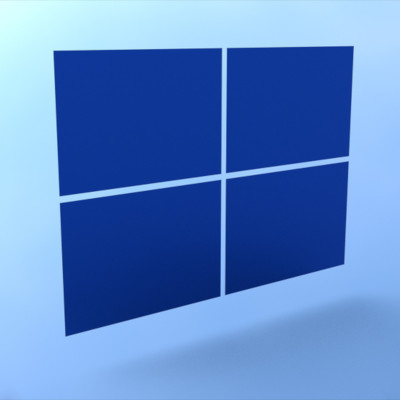
The Windows Taskbar is meant to assist the user in opening and managing the programs they need to accomplish their goals. Did you know that you can tweak the Taskbar to add to the utility it already has? For this week’s tip, we’ll go over a couple of the things you can do with the Taskbar – specifically, things that make navigating your computer a little easier.
Using the Taskbar to Highlight Folders
If you’re like most users today, a large amount of the work you are responsible for only requires you to access certain areas of the company’s storage, which can quickly make navigating there a frustrating inconvenience. Fortunately, there is a Taskbar feature that can streamline this process considerably.
You can add direct links to folders (and their contents) to the Taskbar.
Here’s how it’s done:
- Right-click any unused space in the Taskbar to open a menu of options
- Hover over Toolbars and select New toolbar…
- Find your desired folder in the directory that appears, select it, and click Select Folder
That folder should now appear in your Taskbar, with a list of its contents quickly and easily accessible to you.
Using the Taskbar to Quickly Access Websites
If your responsibilities more frequently require you to be on the Internet, you might find it useful to have a quick-access URL field in your Taskbar, enabling you to skip the step where you have to open a browser before beginning to navigate to a site.
- Again, access your Taskbar options by right-clicking in any unused space
- Again, hover over Toolbars, this time selecting Address
A URL field will have appeared in your Taskbar. Typing a URL into it and pressing Enter will open that website in your default browser.
Would you like to learn more about what the Taskbar can do? Let us know in the comments!