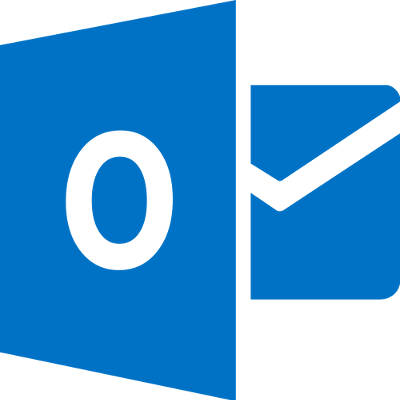
Microsoft Outlook is a great tool that can help your business stay in touch with clients and vendors, as well as stay updated regarding your internal operations. However, did you know that you probably aren’t using Outlook to the best of its abilities? We’ll walk you through some of the easiest ways to help you take even greater advantage of Microsoft Outlook for your organization: keyboard shortcuts.
Many of the shortcuts that work in Microsoft Word, like bolding or underlining text, remain unchanged through the Office 365 productivity suite, but the following are exclusive to Outlook. Here are some great shortcuts that you can use in Microsoft Outlook versions 2013 and 2016. In fact, you can print out this blog and place it on your desk so that you’ll never have to look up another Microsoft Outlook keyboard shortcut again!
- Alt + S: This will send an email.
- Ctrl + Enter: Send the message you’re currently writing.
- Ctrl + R: Reply to an email.
- Ctrl + F: Forward an email.
- Ctrl + K: Complete the name or email you are typing into the address bar.
- Ctrl + N: Create a new email folder.
- Ctrl + Shift + A: Create a new appointment on your calendar.
- Ctrl + Shift + O: Open your Outbox.
- Ctrl + Shift + I: Open your Inbox.
- Ctrl + Shift + C: Create a new contact.
As previously mentioned, many other shortcuts exist, and they all function in similar ways to the way they work in other Microsoft products.
By using all of these shortcuts to your best advantage, you can cut down on time wasted by fumbling through Outlook to click on several buttons that can be replaced by keyboard shortcuts. To learn more about how you can take full advantage of your business technology, be sure to subscribe to our blog.
